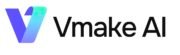Hey Gays, are you a user of Vmake App and looking for a website that give you editing guidence about Vmake Ai app so you are on Right place so here we guide you How to Generate image Background in Vmake App 2024.

Follow these steps to Generate Image Background in Vmake App 2024
Step 1:- First download and install vmake App from trusted sources. after installing click on Vmake App to open it.
Step 2:- Click on Generate Background option as shown in screenshot give below.

step 2:- After clicked on Option you redirect to your Gallery, select your photo that you Generate Background in Vmake App, click on photo to select it.

Step 3:- After Clicked on photo Vmake App Automatically scaining you photo to remove background of you photo as shown in screenshot given below.

Step 4:- You Photo Background Successfully Removed, now time to Generate Photo Background in Vmake App. please add some description how you photo background look like as shown in screenshot given below.

Step 5:- I add description (Black background with lightning effect) , you add your need, done then click tick option as shown in screenshot given below.

Step 6:- After Click on tick option Vmake start Generate Image Background as shown in screenshot given below.

Step 7:- Done you see how your image Background look like if your image is looks good click on save button to save image in your Gallery otherwise click on Retry button to Regenerate Image Background as shown in screenshot given below.

Step 8:- Congratulations, You successfully Generate Image Background in Vmake App 2024. if you face any problem please contact us.