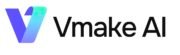How to Ai Replace in image in Vmake App 2024, in this article I guide you How to Ai Replace in image in Vmake App in simple steps.

Follow our steps to Ai Replace in image in Vmake App 2024
Step 1:- Open your Vmake app, You see new Screen with too many Features. Click on Ai Replace icon option as shown in screenshot given below.

Step 2:- After clicking on option you see your Gallery images, select your image by clicking on it.

Step 3:- After selecting your image, select your image that you want to replace as shown in screenshot given below.

Step 4:- First Coloring your image and click on tick ✅ button as shown in screenshot given below

Step 5:- After clicked on Tick ✅ button you pop up message, write here what you want to replace and click on tick ✅ button to done you work as shown in screenshot given below.

Step 6:- Now Vmake Ai is working to Replace image as shown in screenshot given below.

Step 7:- Vmake Ai image Replacement give you some results as shown in screenshot given below.

Step 8:- click on some results images that Vmake app Ai gives you as shown in screenshot. If Ai image Replacement gives you good results so click on save button to save your image.

Step 9:- Finally you Successfully Ai Replace your image.

I hope you Successfully learned How to Ai Replace in image in Vmake App in simple steps, if you have problem please contact us.