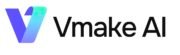Are you a user of Vmake Pro App, Vmake App is on of Strong alternative of Capcut with Ai Editing Features.Here our team guide you how to Enhance Image Quality in Vmake App in simple steps

Follow our these steps to Enhance Image Quality in Vmake App 2024
Step 1:- first download and install vmake App from trusted sources. Open your App you see all features, click Image Quality icon as shown screenshot give below.

Step 2:- After Clicking, now you see new screen with new features options as shown in screenshot given below.

Step 3:- Now in this screen plz click on Ultra HD icon Option as shown in screenshot given below.

Step 4:- Now you see new Screen here select your image that you want to Enhance Image Quality in Vmake App.

Step 5:- After Selecting your image you see some loading, After 10 sec wait you Successfully Enhance Image Quality as shown in screenshot. For saving your HD Image in Galley click on top side save button to save your HD image.

Step 6:- After clicked on save button, you Successfully save your image in your Gallery as shown in screenshot.

I hope you understand how Enhance Image Quality in Vmake App, if you have any problem plz contact us.