While it’s easy to install Atlas VPN on Firestick, installing AtlasVPN on Roku devices is complex. Currently, AtlasVPN doesn’t provide support to Roku platforms and cannot connect directly to the Roku OS.
One of the perks of Atlas VPN is that it enables unlimited connections. Suppose you have a Roku device on which you want to use this VPN; you may be searching for an effective way to connect AtlasVPN to your Roku device.
Connecting a VPN to Roku can improve your streaming experience, secure your online activity, and give you access to blocked content in your region. Since Atlas VPN doesn’t natively support Roku or have an app for routers, installing it on your Roku device may seem impossible.
However, a way to link Atlas VPN to the Roku OS exists. On this page, you will find the right way to connect your Roku device to any AtlasVPN streaming server.
To enjoy a secure, super-fast, buffer-free, and fast streaming experience, Click Here To Get Atlas VPN Now.
How To Install Atlas VPN on Roku
Now, you know that the Roku OS isn’t compatible with VPNs. So even if you use ExpressVPN or any VPN provider aside from Atlas VPN, you still have to connect it to your router, and if the VPN provider doesn’t have an app for Roku, you will experience the same problem.
Atlas VPN has apps for Mac OS, Windows, Amazon FireStick, Android TV, Android, and iOS devices, but does not have a dedicated router application for Roku devices. Nevertheless, there is an alternative method that you can use to install Atlas VPN on the Roku OS.
It is important to note that this method will only work on Windows 10 operating system devices.
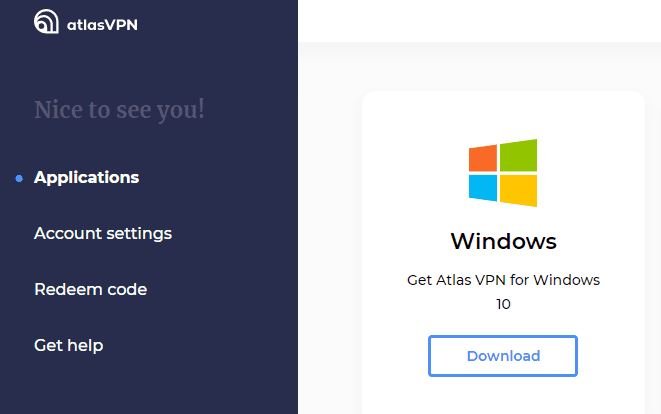
That said, follow the steps below to install and connect your Roku device to an active Atlas VPN hotspot connection.
- Step 1: If you don’t have an Atlas VPN subscription, visit the page to check the subscription packages and purchase a premium plan.
- Step 2: Sign in to your Atlas VPN account using the credentials you entered when signing up.
- Step 3: Install the Atlas VPN app for your mobile device.
- Step 4: After installing the app, launch it.
- Step 5: Go to Settings. Here, you may be required to verify your account. Follow the on-screen prompts to verify your account. You access the overall account interface and platforms when your account is fully verified.
- Step 6: Scroll to the top, where you will see ‘Protocols‘ (found under the Advanced Settings menu). Click the dropdown menu and click on the “IPSec/IKEv2” option.
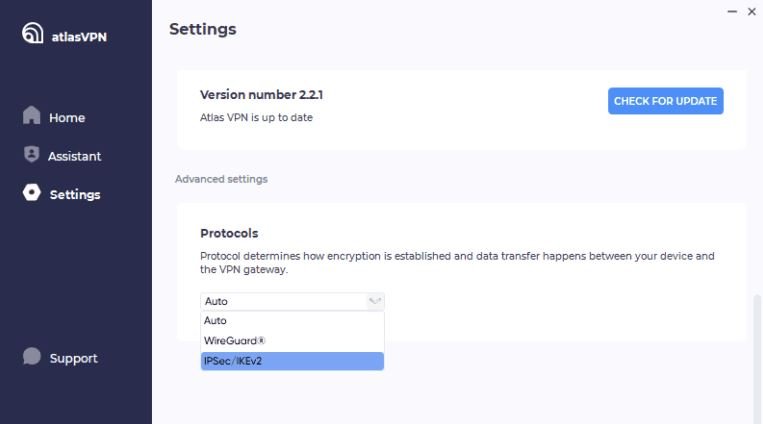
- Step 7: Connect to any VPN server of your choice. As a rule of thumb, you would want to use a fast server optimized for streaming. The U.S server assures you of good results and streaming quality.
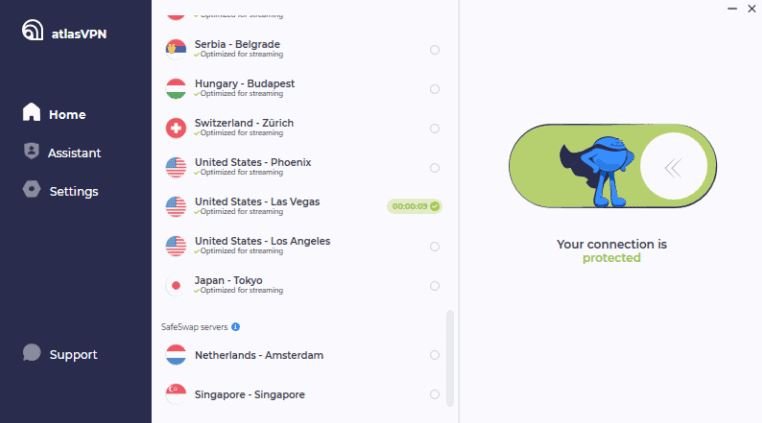
- Step 8: Enable your hotspot to share your VPN connection with other devices. If you don’t know how to share a hotspot on your device, go to ‘Settings‘ and click ‘Network and Internet‘.

- Step 9: Click on Mobile Hotspot.
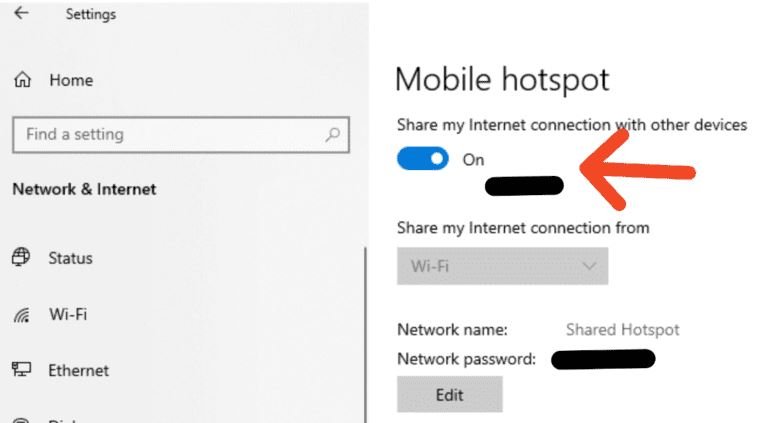
- Step 10: Click the toggle to enable your computer’s hotspot feature.
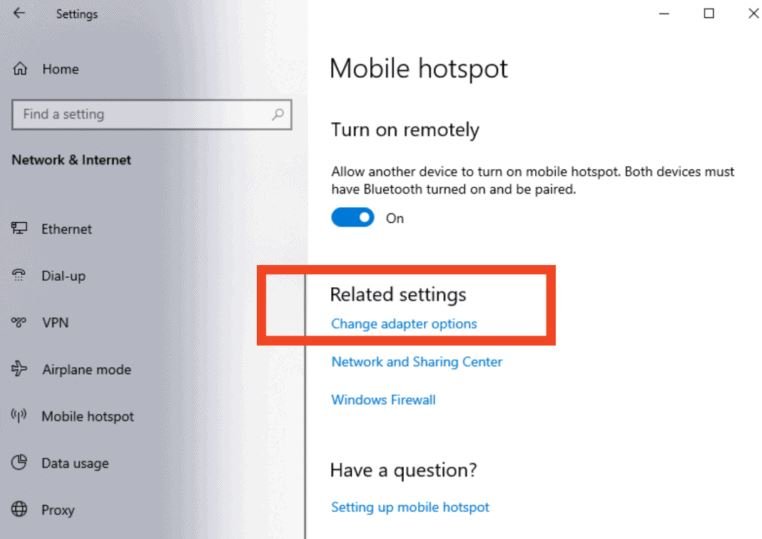
- Step 11: Now that your PC hotspot function is enabled, scroll down within the same ‘Network and Internet‘ interface and click on the ‘Change Adapter Options.’
- Step 12: A dialog window will open, showing a list of available connections.
- Step 13: Select the connection titled “Atlas VPN IKEv2”.
- Step 14: Select Properties.
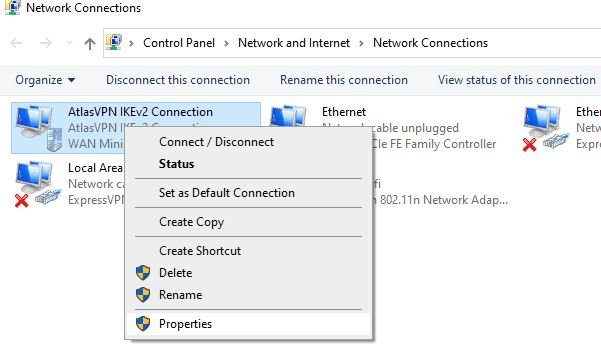
- Step 15: Select Sharing.
- Step 16: Ensure the option for “Allow other network users to connect through this computer’s internet connection” is ticked, which shows that it is activated.
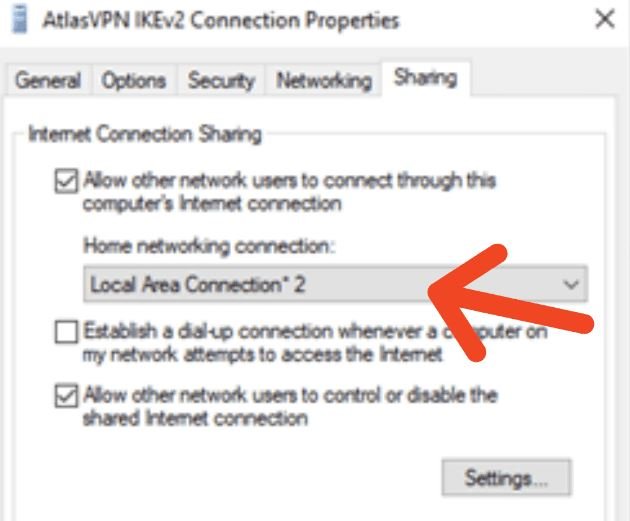
- Step 17: Choose the mobile hotspot adapter and click OK. (Note: The mobile hotspot adapter can be identified by the asterisk symbol and the number.)
- Step 18: You can connect any device, including Android, Roku, or any other device, to the newly created network.
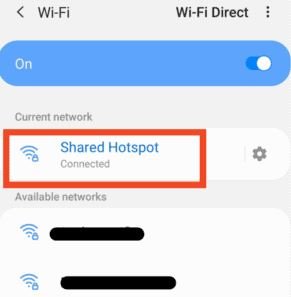
- Step 19: Next, try to access Roku using this app. Connect the device to your TV and follow these prompts – Click on Home > Settings > Select Network > Set Up Connection > Wireless.
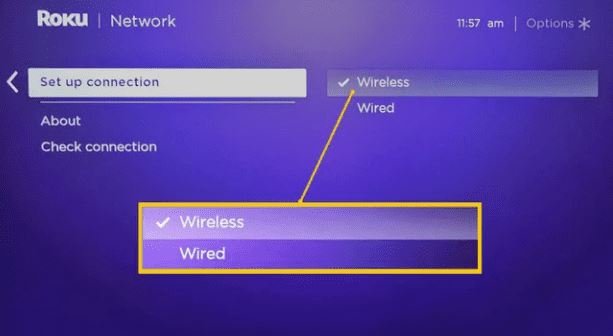
- Step 20: Allow Roku to scan for available wireless connections. You should see your AtlasVPN hotspot connection in the list of wireless connections. In case you don’t appear, consider refreshing or rescanning.
- Step 21: Enter your network password and click Connect.
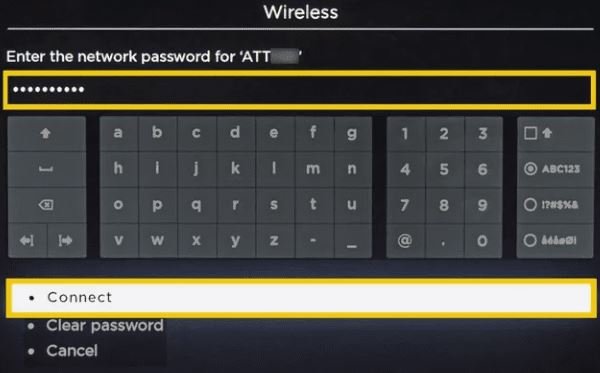
- Step 22: After clicking the Connect button, you will connect to your Atlas VPN network instantly.
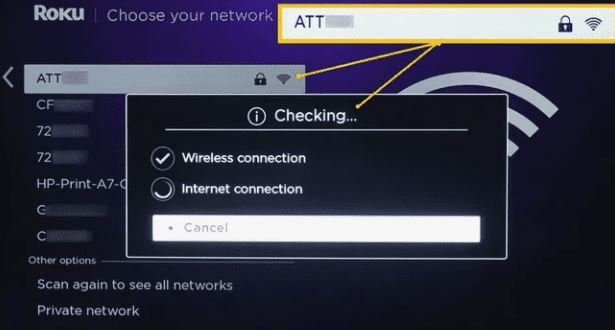
- Step 23: Now that you are connected to the VPN network, you have a secure connection and can start streaming on your Roku device.
How To Change Roku Location to the United States Using Atlas VPN
Like Hulu and other streaming platforms, Roku caters to the US audience. However, it can still be used in different countries. If you are not based in the United States but want to use Roku, you will need a reliable VPN provider like Atlas VPN to unblock and bypass any restrictions.
Once you have purchased a VPN plan and created your login credentials, the next thing to do is to install the VPN on your router. If the VPN provider you are using has a dedicated router app, it won’t be complicated to install it on the router.
If your VPN provider doesn’t have a dedicated router app, you should create a hotspot connection or virtual router network, as we showed you in this article, using Atlas VPN. Remember that you can’t build a virtual router network on any VPN because not all routers are VPN-compatible.
When you purchase a router to stream online content, ensure it is VPN-compatible. Most users tend to install open-source firmware, which flashes the VPN. You may have encountered this online and may be tempted to try it out. It is important to let you know that this process is quite risky and can potentially damage your router if done incorrectly.
Before installing a VPN on your router, ensure that both devices are compatible. You can do your research to find which routers work well with VPNs. If you already own a router, you can contact your VPN provider to see if they support it. If it does, they will give you guidelines on how to connect their VPN to your router.
After installing and setting up the VPN on the router, connect to a United States server to access various TV content in the Roku US content library. Suppose you are abroad and want to watch content in the US; connecting to a US server will help you watch your favorite live TV, movies, and sports channels.
Atlas VPN offers various US servers in different locations optimized for streaming. Also, you can swap between them anytime to find the one that suits your needs.
Below are some of the US servers in the Atlas VPN network:
- New York.
- Los Angeles.
- Las Vegas.
- Miami.
- Dallas.
- Phoenix.
- New Jersey.
After connecting to a US server of your choice, you will need to make some changes in your Roku settings to ensure it matches the location of your VPN.

Follow the steps below to change your Roku’s location:
- Reset your Roku’s factory settings.
- Go to your Roku home screen.
- Select Settings.
- Scroll down and click on System.
- Scroll to the ‘Advanced System Settings‘ option and press the OK button on your remote.
- Select Factory Reset from the options provided.
- Click on the ‘Factory Reset Everything’ option and follow the on-screen prompts.
- Turn on your device and follow the on-screen instructions until you need to connect to a Wi-Fi network.
- Select the AtlasVPN hotspot (or any VPN network connection you create) and connect to it.
- Once you are connected to the VPN, you must ensure that the location of your Roku account is the same as the VPN’s location. For instance, if you are connected to a US server, your Roku account location should also be in the United States.
Peradventure, if your Roku account’s location doesn’t match the VPN server’s location, you may have to create a new account. While creating your account, ensure your Roku region is set to the United States. When you complete these steps, you can start enjoying tons of content from the US.
How To Factory Reset Roku
The Roku device features a reset button or pinhole that can be used to restore its default factory settings. The newer Roku devices have the reset button, while previous modes feature the pinhole.
Pressing and holding the reset button or pinhole for over 20 seconds will factory reset the Roku device. If your Roku device comes with a reset button, you will press it with your finger, but if it comes with a pinhole, you will need a paperclip to press the button.
While pressing the button, pay attention to the indicator light. Once the indicator light on the device starts blinking, it means that it has been reset.
Which VPN Provides Router Apps For Roku?
Perhaps if you prefer to use a VPN that natively supports routers, there are some VPN providers that you can try out.
Although Atlas VPN doesn’t have an app for routers, other VPNs offer the same level of features you find on Atlas VPN, and they have apps that directly connect both devices.
1. ExpressVPN
ExpressVPN is a popular VPN app used by millions of internet users worldwide. ExpressVPN offers the same unblocking features Atlas VPN offers; it unblocks and bypasses geo-restrictions on Netflix, BBC iPlayer, HBO Now, Hulu, DAZN, etc, without hassles.
Many binge-watchers from Africa have unblocked the US Netflix library using ExpressVPN. Express VPN has a strict zero-log policy and uses military-grade 256-bit encryption to give you a secure online experience.
ExpressVPN offers pre-flashed routers with custom firmware, which allows users to connect and route them directly to Roku devices.
Most users have confirmed that they can stream their favorite content in 4K by using ExpressVPN. If you are seeking a VPN provider that gives you an optimal streaming experience, Try ExpressVPN Today.
2. NordVPN
Like ExpressVPN, NordVPN provides users with fast speeds that provide a smooth, buffer-free streaming experience. It uses industry-standard encryption with advanced features like DNS leak protection to protect your data and online activity.
NordVPN is 100% compatible with Roku; the setup is a breeze. It works with different routers, but we recommend purchasing a pre-flash DD-WRT router for a seamless experience.
NordVPN features a Smart Play feature that bypasses geo restrictions and can unblock any streaming platform. Click Here To Try NordVPN.
Frequently Asked Questions
Can I Use Roku With Atlas VPN?
Roku is exclusively designed for use in the United States of America. But that doesn’t restrict its use in the US alone. You can use Roku in any region or location by connecting it to a US server in Atlas VPN.
Without a VPN connection, you will be restricted from using Roku to watch your favorite TV shows and movies on streaming sites such as Hulu, Netflix, etc, if you are outside the US.
Regardless of where your location is, you can stream content on Roku using Atlas VPN.
Is Atlas VPN Safe?
Atlas VPN is legal and safe to use. They have a strict no-logs policy and do not collect or keep records of your internet activity.
So, you can download movies and stream any content you choose with peace of mind because your internet activity will not be collected, stored, or shared.
Atlas VPN is safe to use because it ensures your online anonymity. Even if you stream copyrighted content, no one will be able to know or track you.
Can I Jailbreak Roku Using Atlas VPN?
Most streamers, including FireStick users, jailbreak their streaming devices to get more streaming options. Most users jailbreak their devices to install a third-party app or software that allows them to watch and stream live TV content for free.
While it’s easy to jailbreak a Firestick, Roku is impossible due to its closed system software. However, there is a workaround: you can use Screen Casting or Screen Mirroring to play content from your phone to your Roku device.
Conclusion
Atlas VPN is surely one of the best VPNs to use right now. They have superfast servers that allow you to enjoy an unbuffered and uninterrupted streaming experience. However, they do not have a dedicated router app, making it complicated for Roku servers.
Still, that shouldn’t restrain you from enjoying your favorite content in foreign regions. I have shared a working method that you can use to set up Atlas VPN on your Roku device.
