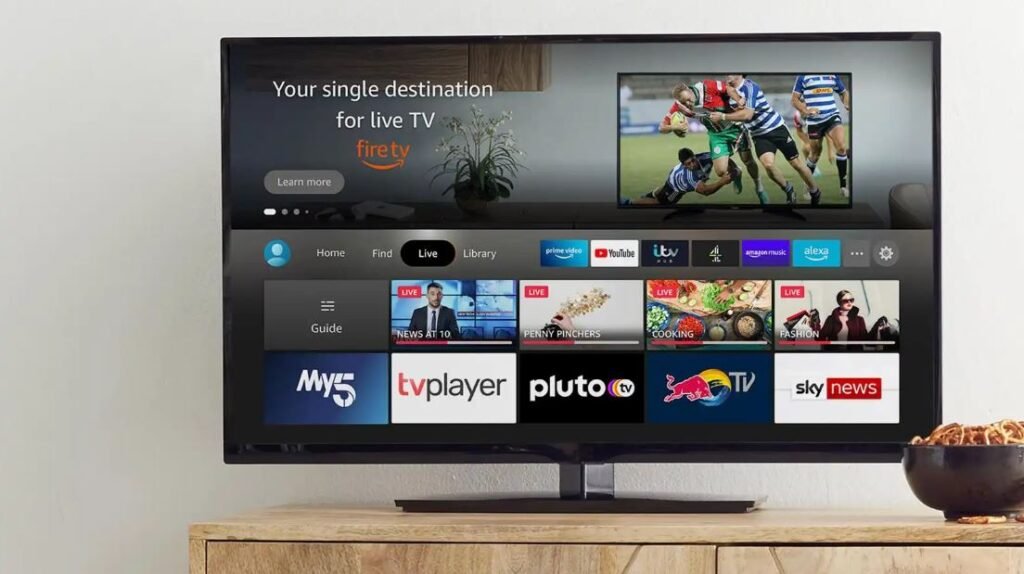If you frequently use the internet, perhaps for browsing, torrenting, or streaming, you can’t do without a VPN. Thinking of a reliable VPN to use, think ExpressVPN.
ExpressVPN is one of the most trusted VPN providers. It secures the internet traffic as well as the data and privacy across your devices. Moreover, it provides thousands of servers in different locations to help you bypass geo-restrictions and get access to unlimited content to stream.
Thousands of people use ExpressVPN because it is fast, secure, and reliable. If you really care about your streaming quality, you wouldn’t settle for a cheap-quality VPN that will ruin your streaming experience.
ExpressVPN servers help you stream your favorite content in HD without buffering. As a FireStick user, you may have explored the possibility of installing ExpressVPN on your device. Thankfully, ExpressVPN has a dedicated VPN app for Amazon Fire TV Stick.
Fire TV Stick owners will be happy to find a VPN that is compatible with their device. Thousands of FireStick users and cord-cutters across the world rely on ExpressVPN for bypassing geo-blocks, solving throttling and other ISP-related problems, ensuring data privacy, etc.
Once you enable ExpressVPN on your device, it hides your identity and makes you anonymous on the internet by spoofing your IP address and encrypting your web traffic.
Before installing the ExpressVPN app on your Fire TV device, it’d be great to learn how to install and use it on your Fire TV device. The installation techniques and methods in this article have been tested and confirmed to work on all Amazon FireStick devices, including the Fire TV Cube, Fire TV Stick Lite, FireStick Max, and FireStick 4K.
Most importantly, if you couldn’t install ExpressVPN for any reason, we also provided solutions to help you resolve the issue.
Does ExpressVPN Work on Amazon FireStick?
As stated earlier, ExpressVPN has a FireStick app, which works on all FireStick devices. Unlike using ExpressVPN on Roku, you don’t have to install ExpressVPN on your router because the app can be installed directly on your FireStick device.
FireStick users will not face any issues looking for the ExpressVPN app as it is available on the Amazon App Store. Once you download the app and install it on your FireStick device, the next thing to do is to enter your login credentials and select any VPN server of your choice.
If you have used the ExpressVPN app on Android or other platforms, you can tell they all have the same look. This means you won’t have any trouble locating a server to connect to or using the app.
The ExpressVPN app is compatible with all FireStick models and generations. Additionally, it works well on Android, Linux, macOS, iOS, smart TV, gaming consoles such as PlayStation, Nintendo Switch, routers, and other platforms.
I tried checking my IP address and location after enabling the ExpressVPN app on my device. The results showed that my IP address has been changed, which shows that the VPN is active.
As I regular internet user and streamer, I have tested several VPNs, and I have found ExpressVPN to be one of the best Fire TV Stick VPNs. ExpressVPN unblocks content on several streaming apps, including Amazon Prime, Hulu, HBO Max, Disney Plus, BBC iPlayer, Netflix, Kodi, and many more.
Perhaps you also should consider using ExpressVPN on your FireStick device.
Why Use ExpressVPN?
With multiple options out there, your mind could be running over reasons to use ExpressVPN. While there are lots of options to use, ExpressVPN stands out as a quality VPN service for online security, privacy protection, and streaming.
I have used ExpressVPN for several years and can testify to its performance and quality. This is why I am not ashamed to recommend it to my fellow cord-cutters and avid readers of my articles.
Here are a few reasons why you should choose ExpressVPN:
1. Ease of Use
ExpressVPN has a user-friendly interface where everything is organized and placed where they are supposed to be.
The app is intuitive, and you can make certain commands even if you haven’t used it before. For instance, when you open the app, you can see a list of servers to connect to and a button to either connect or disconnect from a VPN server.
2. Fast Speeds
When looking for a streaming VPN, it is best to use one with fast servers. ExpressVPN has a large network of servers around the globe (3,000+ in 160 locations across 94 countries). While it offers several servers, these servers aren’t of average quality.
After testing several servers in the ExpressVPN app, I found their servers were fast to a significant extent. I only noticed an 8% reduction in my internet connection while streaming a Netflix movie on my Fire TV Stick at some point.
ExpressVPNs are optimized for speed and can help you stream content in HD and up to 4K without buffering or lagging.
3. Privacy and Security
Impressively, ExpressVPN offers military-grade AES 256-encryption, which keeps you streaming and general internet activity secure and anonymous.
Securing your streaming activity away from your ISP, government, and other surveillance agencies should be your topmost priority, especially if you stream using Kodi or other third-party apps like Redbox TV, Cinema HD, Bee TV, SportSurge, StreamEast, CatMouse, Tea TV, Mobdro, etc.
Many cord-cutters typically jailbreak their Fire TV Stick devices to watch content from third-party streaming apps and Kodi add-ons. While you can access free content on these apps, it is important to note that you may face legal issues for streaming copyrighted content.
You are advised to stream safely by viewing content in the public domain, as your internet activity is being monitored and tracked.
Thankfully, your internet traffic can be secured and encrypted after connecting to an ExpressVPN server. This makes you fully anonymous and invisible to your ISP or anyone monitoring your online activity.
3. No-Logs Policy
The zero logs policy is as important as other features offered by this VPN provider. ExpressVPN offers a no-logs policy, which means they won’t store details of your logs, network traffic, used bandwidth, IP address, etc.
4. Advanced Features
ExpressVPN has incorporated advanced technologies and features into its platforms. Features such as split tunneling and kill switch are vital in today’s world because they ensure better protection for users.
5. Unblocks Streaming Apps and Services
You won’t worry about streaming content from any app or service because ExpressVPN encrypts all the data from any streaming app you use on FireStick.
Once you connect to any server on the ExpressVPN app, it spoofs your location and IP address, which further helps you unblock content from any region. Over the years, ExpressVPN has been used to unblock geo-blocked content on different streaming services.
Particularly, Netflix, one of the major streaming services in the world, shows different content in different countries and blocks the use of VPN services on its platforms. Therefore, not all VPN services out there can unblock content on Netflix.
Amazingly, ExpressVPN is one of the few VPN services that unblock Netflix content libraries. Depending on the server you connect to, you can unblock Netflix UK, US, Australia, Japan, Germany, Canada, New Zealand, France, India, South Africa, Ghana, Nigeria, and other libraries.
By unblocking Netflix, ExpressVPN provides you with tons of movies and TV shows that are unavailable in your location. Aside from Netflix, ExpressVPN also unblocks other streaming services such as Hulu, HBO Now, Amazon Prime Video, Disney Plus, Sky, BBC iPlayer, etc.
Even if you are not abroad or away from the United Kingdom, you can watch British TV channels on your Fire TV device.
6. Simultaneous Connections
If you get an ExpressVPN subscription today, it will be highly unlikely for you to use ExpressVPN on your FireStick alone. That’s because ExpressVPN gives you up to five simultaneous devices, which provides VPN coverage for other smart home devices.
You can take advantage of this feature to secure devices, such as your Android phone, Windows PC, iPhone, Mac, smart TV, router, gaming console, monitors, and other devices in your home.
ExpressVPN Features
Here is a quick rundown of ExpressVPN features:
- Easy to use.
- Dedicated app on Android, Fire TV Stick, iPhone, Windows, and other devices.
- Supersonic servers.
- Thousands of servers in over 94 countries.
- Uses the top-notch 256-bit encryption.
- Strict no-logs policy.
- Great for streaming and torrenting.
- Unlimited bandwidth.
- Five simultaneous connections.
- Offers a network lock/kill switch feature.
- Erases streaming restrictions.
- Works on Netflix, Disney Plus, BBC iPlayer, Amazon Prime, HBO, Hulu, and other streaming services.
- Active 24/7 customer service.
- Access various payment methods, including Bitcoin.
- 30-day money-back guarantee.
How to Install ExpressVPN on FireStick
Installing ExpressVPN on Amazon FireStick will not be a hassle because they have an app that is compatible with all FireStick models and versions.
The ExpressVPN app can be downloaded and installed directly from the Amazon App Store. It takes less than 10 seconds to hit the download button and install the ExpressVPN app on your Fire TV device.
ExpressVPN can be used on Kodi, a popular media application used by FireStick users. It can also remove geo-restrictions for you to access more content from streaming services such as Hulu, Amazon Prime Video, Netflix, BBC iPlayer, Disney Plus, and more.
ExpressVPN has thousands of servers in over 94 countries, which gives you the benefit of unblocking any geo-locked content library on streaming apps.
It is no longer news that some services are exclusive to residents of one country. Hulu, for instance, is available in the United States, and Crave TV is exclusively available in Canada.
If you are outside the United States, the best way to watch content on the Hulu app is to connect to an ExpressVPN US server. Similarly, connecting to any Canadian server in the ExpressVPN app will help you access Crave TV abroad.
Other streaming services that operate in multiple countries may have different content, depending on the region or country. For instance, the movies and TV shows Netflix telecasts in the United States is different from what it shows in Canada, Australia, or the United Kingdom.
Suppose you want to see the TV shows and content available in Australia or Canada, it will be impossible because of the geo-restrictions. However, using ExpressVPN on your FireStick or streaming devices will help you watch any content from any region on any streaming app.
You don’t have to worry about your identity or data because ExpressVPN gives you the best security you can ever ask for. ExpressVPN gives you data leak protection, and it doesn’t record or save your logs. This means your bandwidth data, IP addresses, traffic logs, browsing history, and information will not be saved.
Moreover, their servers are fast enough to help you watch content in the highest quality possible, leaving no chance for buffering issues. ExpressVPN users enjoy lots of bandwidth, giving them the benefit of streaming their favorite TV shows and movies in HD or 4K UHD.
If you haven’t subscribed to ExpressVPN, it would make sense to buy a subscription before proceeding. You can get the annual plan and save up to a 49% discount. You get great value for the money when you purchase the 12-month subscription, as it gives you 3 extra months for free.
In this guide, I will provide two methods to install ExpressVPN on your Amazon FireStick. So if you were unable to install this app for any reason, you can try either of the two methods, and hopefully, one of them will work for you.
Method 1: Install The ExpressVPN App From The Amazon App Store
This method is the easiest way to install ExpressVPN on your Fire TV device. Follow these steps to get started:
- Step 1: Open your FireStick home screen.
- Step 2: Go to Find.
- Step 3: Click the search option and type ExpressVPN.
- Step 4: Select the ExpressVPN app.
- Step 5: Click the Get or Download button to start installing. As soon as you do this, the ExpressVPN app will start installing.
- Step 6: Once the app is installed on your device, click Open to launch it.
- Step 7: Since you are opening the app for the first time, you will be required to enter your login credentials. Create an account (if you don’t have one already) or sign in with your account credentials.
- Step 8: If your login credentials are correct, you will access the ExpressVPN app interface. When you get there, connect to an available server and start streaming.
With these steps above, you should be able to install ExpressVPN on your Fire TV Stick device in no time.
Method 2: Sideload the ExpressVPN APK on FireStick
Many FireStick users don’t know what else to do to install the ExpressVPN app on their device apart from installing the app from the Amazon App Store.
For whatever reason, if you couldn’t install the ExpressVPN app from the Amazon App Store, another thing you can do is to sideload the app. Basically, this means installing the file from its APK file. However, you need the Downloader app to do this.
Downloader is a tool for sideloading any app on FireStick. In one of my previous posts, I guided you through the process of installing Downloader on your Fire TV device. You may want to see if you don’t know how to use the sideloading app.
That said, follow the steps below to sideload the ExpressVPN APK on your FireStick using the Downloader app.
- Step 1: Go to your FireStick home screen.
- Step 2: Click on Find and select the Search option.
- Step 3: Type in “Downloader” and enter. Check the search results and select the app. Ideally, the app should be the first option in the search results. When you see the app, click on it.
- Step 4: Tap the Get or Download button to install the app on your Fire TV device. While installing, you may see a pop-up notification requesting permission to let Downloader access media files on your device. If you see this notification, click Allow and OK. If you don’t want Downloader to keep accessing media files on your FireStick, you can revoke the permissions or uninstall the app.
- Step 5: Once Downloader is successfully installed, go to your FireStick Settings.
- Step 6: Click My Fire TV.
- Step 7: Select Developer options.
- Step 8: Select Install Unknown Apps.
- Step 9: Enabling the Downloader application by changing its status to ON.
- Step 10: Launch the Downloader app. If you are opening the app for the first time, don’t be surprised to see some prompts on your screen. Dismiss the prompts and continue.
- Step 11: Enter the URL of the file or APK you want to download in the address bar, as shown in the image below.
- Step 12: To download the katest .apk file, you will get the URL from the ExpressVPN support team. Visit the ExpressVPN website on your PC or smartphone, open a live chat window, and communicate with an ExpressVPN representative. It doesn’t take long for an ExpressVPN chat agent to respond to your queries, but if you want to get it done quickly, copy this URL here – firesticktricks.com/express.
- Step 13: Paste the URL in the Downloader app. Ensure the URL is correct; if it isn’t, you won’t install the app successfully. Once you have entered the URL, click on Go.
- Step 14: As you click the Go button, the ExpressVPN application will start downloading almost instantaneously.
- Step 15: Once the app is done downloading, click the Install button to start the installation.
- Step 16: Click on Done after installation.
- Step 17: When you’re done, the Downloader app will ask if you wish to delete the APK file. There’s no point having the APK file on your storage since the app has been installed. Click Delete to free up some space.
- Step 18: When you see a confirmation prompt, click the Delete button again.
You should be ready to use ExpressVPN after installing its app on your Amazon FireStick device.
How To Use ExpressVPN on FireStick
For you to use the ExpressVPN app better, it would be best to move it to a place where you can find it for easy access.
You can locate your newly installed ExpressVPN app from the All My Apps section. You can move it to the top by clicking the Menu button, selecting Move, and dragging the app to your preferred position. Click OK when you’ve successfully placed the app where it needs to be on your FireStick screen.
Setting Up
- Once you move the ExpressVPN app to a place where it can be accessed easily, the next thing to do will be to open the app.
- If you have yet to sign in, enter your account credentials. If you don’t have an account, you should sign up.
- Once you sign in, the app will ask for permission to set up the configuration settings on your FireStick. Click OK when you see this.
- If the app requests a connection, click OK again.
- When you are done configuring the app, you will see the ExpressVPN home screen.
- Clicking the red circular button will connect to a VPN server, making your FireStick VPN-enabled.
Connecting To a Server
It’s pretty easy using the ExpressVPN app on your FireStick. As mentioned, the quickest way to connect to a server is by clicking the power button.
You can get a list of all servers available when you go to the All Locations section. Here, you find servers sorted in cities, regions, and countries.
To select a server, click on the server you want to connect to, and you are in.
App Customization
While ExpressVPN provides you tons of features to choose from, you are the one to dictate the features you want to use and how you want to use them.
To customize the app to your preference by adjusting the settings. Click the three horizontal buttons in the top left area of your screen and choose Settings. You can change the default settings to your preference from there.
Below are some ExpressVPN features that you will need to amplify your streaming experience:
- VPN Protocol: You can select which protocol you want to use for encryption. You can choose between UDP and TCP. However, you are advised not to make any changes to this, but leave it as “Automatic.”
- Split Tunneling: This feature lets you select the apps you want to tunnel through the VPN connection. You can also exempt specific apps that you don’t want to tunnel via the VPN system. The split tunneling feature is important for those who want to customize the apps they wish to use the VPN on. If you don’t want the VPN running in other apps, you will need this feature.
- Autoconnect: Autoconnect is a useful feature that quickly helps you connect to the last server you used. When you enable the Autoconnect feature, ExpressVPN automatically connects to the last VPN server you used immediately you turn on your FireStick device.
- Apps and Websites Shortcuts: Once you set up ExpressVPN, you can select the apps you want ExpressVPN to suggest after connecting to a VPN server. This feature lets you add the apps you frequently use when you enable your VPN without going to the home screen to launch them.
- Network Protection: You can enable the kill switch feature if you want to stay anonymous even while your network fails. Also, you can choose whether to make your device visible to other devices on the local network.
How To Connect or Disconnect From a VPN Server In The ExpressVPN App
Connecting your device to a server in the ExpressVPN app is a no-brainer. To connect to the last VPN server you used, open ExpressVPN and click on the power button on your screen. You can also connect to the server by pressing the Select button on your FireStick remote.
When you do this, the app’s background changes from red to green, indicating a successful connection. If you wish to change the server, go to All Locations and find a server you want to use.
To disconnect from a VPN server, repeat the process above by clicking the power button. The app’s background will change from green to red, showing that you are no longer connected to the VPN server.
How To Choose a VPN Server
To connect to a new server in the ExpressVPN app, navigate to the Selected location button and hit the Select button on your Fire TV remote. Next, a list of servers will be shown to you. However, it won’t show you all servers available, but what it displays is Recommended servers.
To see all ExpressVPN servers in different countries, click on All Locations. When you see the list of all servers and countries, select the one you want to connect to.
You can find a magnifying glass icon at the top-right corner of the ExpressVPN app. You can use this option to search for a VPN server in a specific region.
While choosing a VPN server, we recommend using the nearest server to your physical location for fast, reliable speeds.
How To Choose a VPN Protocol
ExpressVPN offers four protocols, and as an ExpressVPN user, you will choose one of these VPN protocols for your Fire TV device. These protocols include:
- Lightway (TCP or UDP).
- OpenVPN (TCP or UDP).
Here’s how to select a VPN protocol in the ExpressVPN app:
- Click on Options from the ExpressVPN home screen.
- Select Settings.
- Scroll down and tap VPN protocol. This is where you choose your preferred protocol.
Another thing you can do is to set it as Automatic, which is recommended because it lets the system make the best choice for you.
The OpenVPN and Lightway protocols have distinct features and benefits. OpenVPN is a popular VPN protocol that harmonizes speed and security. While the TCP option prioritizes a reliable internet connection over speed, the UDP connection prioritizes connection speed.
On the other hand, the Lightway protocol offers two options (TCP and UDP) like OpenVPN. Lightway is the recommended protocol for ExpressVPN users, as it provides fast speeds without compromising on security.
How To Verify If ExpressVPN Is Working On Your FireStick
Once you connect to an ExpressVPN server, the app’s background changes from red to green, showing that you are successfully connected.
However, is there a way you can check if your device is actually connected to the VPN?
To verify whether ExpressVPN is working on your device, you will use an IP checker tool. An IP checker tool shows the IP address and geolocation of your device. There are lots of IP checker tools on the internet, and they are free to use. Make a Google search for “IP checker tools” or go to whatismyipaddress.com.
Open the Downloader app, type the URL in the address bar, and click on the Go button. The page should show your real IP address, device information, and location. After seeing this, pick an ExpressVPN server to connect to (preferably in a different region) and open the Downloader app again.
[PICTURE]
Reload the IP checker tool page you previously opened. When the page loads, you will see a new IP address different from the one you saw earlier. This is the spoofed IP address provided by the ExpressVPN server you connected to.
How to Activate ExpressVPN’s Kill Switch Feature on Firestick
The kill switch is an essential feature for any VPN user. In fact, keep away from any VPN provider that lacks this feature.
The benefit of the kill switch is that it protects your IP address and identity in the event of unexpected circumstances like downtime, network congestion, server failure, etc.
If your ISP or ExpressVPN server fails at any time, the kill switch will disable your internet connection, which prevents your actual IP address and location from being exposed.
Ensure you enable the ExpressVPN kill switch feature on your Fire TV Stick, PC, laptop, or any device you use this VPN on. Some VPN providers have coined names for “kill switch,” but on ExpressVPN, it is called Network protection.
Here’s how you can enable this feature for your FireStick:
- Open the ExpressVPN app.
- Select Options.
- Click on Settings.
- Scroll down and select Network Protection.
- Press Select on Internet Access to switch to toggle. Set the toggle from Off to On. When this feature is enabled, it shows that the kill switch feature is active.
How To Use Split Tunneling
Split tunneling is another important ExpressVPN feature that you would want to try out. This feature allows you to select the applications you want to route to the ExpressVPN server and the ones that will access the internet with your real IP address.
Here’s how to enable and use split tunneling in the ExpressVPN app:
- Click on Options from your ExpressVPN main screen.
- Navigate to Settings.
- Scroll down and tap Split Tunneling.
By default, all apps will be tunneled to your preferred ExpressVPN server once the VPN is enabled. However, you have the option to specify which applications will be tunneled inside ExpressVPN.
Not every app on your device should use the VPN. You can include or select as many applications as you want.
How To Unblock Netflix and Stream Movies On FireStick With ExpressVPN
You can do more with ExpressVPN installed on your FireStick device. As stated earlier, ExpressVPN gives you access to multiple content libraries on the Netflix app.
Without ExpressVPN, it would be impossible to stream content abroad. If you don’t want to be restricted to movies and TV shows only available in your region, consider using ExpressVPN.
ExpressVPN is a top-notch streaming VPN for Netflix. Aside from Netflix, it can be used to unblock other streaming apps and services such as HBO Max, BBC iPlayer, Disney Plus, Hulu, etc. Connecting to certain VPN servers in the ExpressVPN app can help unblock certain streaming apps.
For instance, if you want to watch BBC iPlayer but you are not in the United Kingdom, connecting to a UK VPN server in the ExpressVPN app will help you watch BBC iPlayer from your present location.
In the same vein, connecting to a US VPN server will help unblock and access content from the HBO Max and Hulu apps.
For Netflix fans, ExpressVPN helps you access ten different Netflix libraries. If you wish to stream content from the Netflix US library, here’s what to do:
- Open the ExpressVPN app.
- Go to the Selected location button and tap the Select button on your remote.
- Next, a list of countries with ExpressVPN servers will be displayed.
- Select the USA – New York server or any U.S server of your choice. ExpressVPN automatically connects your device to any server you select in the app.
- Press the Home button on your FireStick remote to leave the ExpressVPN app. Although you have left the app, you are still connected to the US server, as you have not disconnected it yet.
- Scroll down until you get to the Settings menu.
- Press down and go to Applications. Press select on your remote.
- Scroll down and click the Manage Installed Applications option.
- Select Netflix.
- Navigate to Force stop and hit Select on your remote.
- Scroll down to the Clear cache option and press the select button again.
Doing this erases your information, thereby making Netflix forget the region you were in the previous time you used its application. This is an important step you can’t afford to neglect.
If you don’t clear the cache and go on to use the Netflix app, the app will not recognize your new location. That means you will be unable to view the US content library or the library of the VPN server location you are connected to.
If you followed the instructions above and signed in to your Netflix account, you should see TV shows, films, and movies from the US Netflix library. In other words, you can access content that is exclusively reserved for US residents.
If you want to access content from other regions, switch to a VPN server in a different region and try these steps.
How To Update The ExpressVPN App on Amazon FireStick
You can set the ExpressVPN application to update automatically or do it manually. To make the app update itself, ensure the automatic updates features are enabled.
To do this:
- Go to Settings.
- Click Applications.
- Select Appstore.
- Select Automatic Updates and set it to On.
You can also update the app yourself whenever a new version is available and isn’t installed on your device. When a new ExpressVPN Fire TV app is available for installation, navigate to ExpressVPN.
You will see an Update button, showing that the app must be updated to the newest version before it can be used. Tap the Update button to initiate the update. Once the app is updated, you should be able to use it.
How to Uninstall ExpressVPN App From FireStick
Do you wish to uninstall ExpressVPN from your FireStick? Whatever the reason may be, you can always reinstall it anytime.
Here’s how you can uninstall the ExpressVPN app from Amazon FireStick:
- Go to your FireStick home screen.
- Open the Settings menu.
- Scroll down to Applications.
- Go to Manage Installed Applications.
- You can uninstall any app with ease since all apps are sorted in alphabetical order. Scroll down and select the ExpressVPN app.
- Press the Play/Pause button on your FireStick remote to remove ExpressVPN. When you do this, you will be prompted to confirm your choice.
- Click the Confirm button to start the uninstallation.
It takes less than a minute to get rid of the ExpressVPN app. When it is done, you will be notified that ExpressVPN has been successfully removed from your FireStick device.
How To Fix “ExpressVPN Not Working on FireStick” Issue
If you cannot use the ExpressVPN app on your FireStick, it’s likely there are errors responsible for it. It’s crucial to start by looking for the possible reasons responsible for this error rather than seeking solutions.
Solution 1: Clear Cache
Do these things to clear your device’s cache:
- Open your Fire TV home screen.
- Open the Settings menu.
- Select Applications.
- Click on Manage Installed Applications.
- Scroll down till you see the ExpressVPN app.
- Click the Express VPN app.
- Tap Clear data.
- Click Clear cache.
Clearing the ExpressVPN app cache can solve any issues you have with the app. However, that’s not the only way to fix the app. If this solution doesn’t work for you, try the other solutions below.
Solution 2: Change VPN Server
If the app is working but you are experiencing streaming issues, chances are that there is a problem with the VPN server you’ve selected.
The best way to do this is to disconnect and reconnect to the selected VPN server. When this is done, ExpressVPN may assign an IP address different from the one you used when you were previously connected to the server.
This could help solve the issue, but if it doesn’t work, you can try a different server. Here’s how to do it:
- Open the ExpressVPN app.
- Go to the Selected Location and press the Select button on your Fire TV Stick remote.
- Select All Locations.
Choose a different server in the same country or region you want. For instance, if you want to unblock US Netflix, try a different US server. ExpressVPN typically offers a wide variety of servers in different locations in the same region or country.
When you connect to another VPN server in the same location, you can access the streaming app or library you struggled to unblock.
Solution 3: Change VPN Protocol
If the ExpressVPN application wasn’t able to work on your FireStick device, changing your current VPN protocol may fix the issue. Follow the steps below to make this change:
- Launch the ExpressVPN app.
- Go to Options.
- Tap on Settings.
- Select VPN Protocol.
- Change the current VPN protocol to a different protocol.
Making this change can help fix the issues you had within the ExpressVPN application, and it can help you access content libraries that were blocked in your region.
Is ExpressVPN The Best VPN for Amazon FireStick?
Without a doubt, ExpressVPN is the most reliable VPN for Fire TV Stick devices. Thanks to its fast server speeds and quality service, ExpressVPN is considered one of the best VPNs for streaming, in general.
Regardless of your FireStick version or model, your device should be fast enough to stream 4K video content – thanks to ExpressVPN. ExpressVPN offers the Lightway protocol, which gives you the fastest speeds possible.
With ExpressVPN, you can unblock various streaming apps, services, networks, and content libraries across the world. Let’s say your favorite streaming service is Netflix; you should be able to unblock and watch content from over 10 different international libraries courtesy of ExpressVPN.
It also helps bypass geo-restrictions and unblock content from other streaming service providers, such as Hulu, HBO Max, BBC iPlayer, Disney Plus, etc. If you are looking for a VPN for Amazon Prime, try using ExpressVPN.
You can unblock different streaming services with your ExpressVPN account. Once you get an ExpressVPN subscription, the next thing to do is to download the app, connect to a VPN server, and boom, you can view content that is not available in your country from your favorite streaming app.
Moreover, ExpressVPN is compatible with Kodi. If you will be using Kodi on FireStick, it’s imperative to use ExpressVPN. Using ExpressVPN will keep your streaming activity protected and completely hidden. It will mask your IP address and make you invisible to anyone who may be snooping on your online activity.
ExpressVPN doesn’t interfere with or ruin your streaming experience in any way. Rather, what it does is to ensure your privacy and security while rendering the best streaming quality possible. ExpressVPN works on all Kodi versions, including Kodi 18 (Leia) and Kodi 19 (Matrix).
ExpressVPN gives you a kill switch, which you can activate for your FireStick device. It’s common to see VPN providers offer a kill switch, but some VPNs only have this feature in their desktop or mobile apps. So, it’s rare to see this on Fire TV devices.
Luckily for you, ExpressVPN offers a kill switch functionality for your FireStick device. This feature will keep your IP address and identity completely hidden even when the VPN server suffers a power outage or downtime.
Another reason ExpressVPN will be a great option for your FireStick device is that it offers the split tunneling feature, which helps you select the apps you wish to use with the VPN. For example, if you are using different streaming apps on your device, you can select the streaming app to use with a VPN and those to use with your actual IP address.
Can I Use ExpressVPN on My FireStick For Free?
Perhaps you are looking for a free VPN for your Fire TV device and other devices you own. Free VPNs are not recommended for streaming because they give you limited features.
For instance, some free VPNs provide a 10Gbn monthly data cap, which limits how you access content to stream. Additionally, you get a small number of servers to connect with under any free VPN service.
Unfortunately, ExpressVPN is a premium VPN service and do not offer any free plan. However, they do let you use their service freely, but for a short time. Investing in ExpressVPN isn’t a bad idea. You can get the cheapest VPN plan for $6.67/month.
ExpressVPN provides a 30-day no-questions-asked money-back guarantee that lets you test their performance or service for free within the first 30 days of your purchase. Although ExpressVPN doesn’t disappoint, you will see the goodness in choosing ExpressVPN over other VPN services.
But if you want to cancel your subscription (for whatever reason), contact the customer support team, and they will process your refund, which you will get in a matter of days.
Using ExpressVPN on Older FireStick Devices
Suppose you use an older Fire TV version like the 1st Generation FireStick, it will be a hassle to use a VPN app on your device. The good news is that you don’t have to upgrade your device or get the latest Amazon Fire TV Stick to use ExpressVPN.
ExpressVPN has a feature known as “MediaStreamer”, a smart DNS proxy service that offers the same streaming benefits a VPN provides. When you configure this service on your WiFi router, you can unblock and access the same streaming apps and services as you would using a VPN.
Apart from FireStick, you can use MediaStreamer or any SmartDNS service on any device without VPN support, such as Chromecast, Apple TV, and Roku devices.
MediaStreamer is not an add-on feature, as it is available on every ExpressVPN subscription. All you need to do is open your WiFi settings and change your device’s default DNS servers to those of the SmartDNS proxy service.
Another way to use ExpressVPN on older FireStick devices or on devices that don’t support VPN apps is to set up the VPN on a router. Fortunately, ExpressVPN has created a router firmware that can be installed and used for free. However, you must verify whether your router is compatible before using the installing the firmware on it.
If your router is incompatible with the ExpressVPN router firmware, the best thing to do in this case it to buy a “pre-flashed router”. ExpressVPN has launched their pre-flashed routers, which can be purchased online.
Additionally, their router firmware provides a split tunneling option, giving you the liberty to choose which devices to use the VPN and which shouldn’t. Particularly, this is a great feature for those with different devices, who may not want to use the VPN on every one of them.
Lastly, if your router doesn’t support the ExpressVPN router firmware and you don’t have the budget to purchase a pre-flashed router from ExpressVPN, you can set-up a virtual WiFi hotspot. Since most smart devices today can broadcast and share their WiFi hotspot networks, you can convert your smartphone or PC into a virtual hotspot and configure a VPN on it.
Once you share a VPN connection from your WiFi hotspot, every device connected to the hotspot enjoys VPN coverage.
Android TV Vs Amazon Fire TV Stick
Android TV and Amazon FireStick devices share similar features and operate almost the same way. Unknown to many, the Amazon Fire TV Stick is powered by the Android operating system.
Since Android TV and Firestick run on the same Android operating system, users can use the same applications on any of the devices.
Despite the common features they share, the only major difference is that Android TV is limited to Google services, meanwhile the FireStick relies on Amazon services. Hence, Fire TV devices have zero access to the Google Play Store or Google services but are tied to Amazon services.
Nonetheless, if you have an Android device, be it an Android smartphone, Android TV, or FireStick device, ExpressVPN has got you covered. ExpressVPN has dedicated apps and support for Android TV and Amazon FireStick and will work on any of those devices.
Pros and Cons
While ExpressVPN provides several helpful features and benefits for FireStick users, some people will find the app difficult to navigate with their Fire TV remote. Nonetheless, it remains a recommended option for cord-cutters looking for the best VPN for streaming and security.
ExpressVPN offers reliable servers with supersonic speeds, which ensures a buffer-free streaming experience. Their app is easy to install and use on FireStick devices.
Below are the pros and cons of using ExpressVPN on FireStick:
Pros
- Strict no-logs policy.
- Easy to use.
- Kill switch.
- Split tunneling.
- Reliable VPN for streaming, torrenting, and gaming.
- Unblocks different streaming apps, including Netflix libraries.
- Incredibly fast streaming speeds.
- 4K streaming available.
- ExpressVPN is based in the British Virgin Islands, a privacy-friendly area.
- 24/7 live chat support.
Cons
- Offers only five simultaneous connections.
- Expensive pricing plans.
ExpressVPN Alternatives for FireStick and Fire TV Devices
While ExpressVPN is regarded as a high-quality VPN for streaming and general use, its greatest drawback is its pricey subscription plans.
In comparison to other VPN providers, ExpressVPN is a more expensive option. However, there are other cheaper and budget-friendly alternatives for Amazon FireStick users.
If you need a cheap VPN for Fire TV, we highly recommend you try out:
- SurfShark.
- IPVanish.
- NordVPN.
In the next paragraphs, I will tell you why these VPNs are the best choice for you if you don’t fancy paying for an ExpressVPN subscription.
1. SurfShark
Make no mistake about it, SurfShark is a great VPN to use on your FireStick. If you don’t know about SurfShark, you would probably think it is one of those random names out there.
SurfShark offers features that make it get into the list of the best VPN services. Obviously, you need to know about these features and their benefits before putting your money into getting their subscription.
SurfShark offers various VPN protocols such as IKEv2, L2TP, OpenVPN, Shadowsocks, and WireGuard to improve your online security. It also offers the kill switch feature to protect your data from being exposed when the VPN server suffers an unexpected downtime.
Besides, it comes with the CleanWeb feature, which helps you get rid of annoying ads and malware. SurfShark gives you the option of customizing the app and changing the default settings to your preferred settings.
One of the greatest perks of SurfShark is that it comes with unlimited simultaneous connections. Meaning that there is no limit to the number of devices you can use with this VPN. You can use SurfShark on your router, Roku, Mac, smart TV, smartphone, Windows PC, gaming console, and other devices with a single account.
SurfShark is often recommended for FireStick users because it unblocks a great number of streaming services, as ExpressVPN does. SurfShark unblocks several VPNS, but not limited to the following:
- Apple TV.
- YouTube TV.
- Abema TV.
- Netflix.
- Hulu.
- Disney Plus.
- HBO Max.
- HBO Now.
- Hotstar.
- YLE Areena.
If you want to stream content abroad or unblock foreign libraries on Netflix, SurfShark has got you covered. It also provides fast speeds for streaming and a 30-day money-back guarantee.
If you need a reliable but cheap VPN to use, consider using SurfShark, as it will do a great job, whether for personal, business, or corporate use.
Pros
- Unlimited simultaneous connections.
- Fast servers for streaming.
- 24/7 live chat support.
- 30-day money-back guarantee.
- Provides dedicated support and an app for FireStick users.
- Bypasses geo-restrictions on streaming platforms.
- Unlocks unlimited content on streaming apps.
Cons
- No dedicated IP address option.
2. IPVanish
IPVanish offers native support for FireStick devices. Its FireStick app is more intuitive and user-friendly compared to the ExpressVPN app. Additionally, an IPVanish subscription is cheaper than ExpressVPN’s.
Despite offering cheap plans, IPVanish gives you the same features you get from other pricey VPN providers. For instance, it offers fast streaming services, split tunneling, strong encryption, and a kill switch feature.
Besides, it doesn’t save users’ activity logs, IP addresses, bandwidth info, and other details, making it ideal for those who prioritize their online security.
You can get an IPVanish subscription for as low as $3.33 per month. However, you may not enjoy wide coverage because IPVanish owns a fairly small network of servers.
While ExpressVPN offers over 3,000 servers in various locations, IPVanish offers 2,000 servers in 75 locations in over 50 countries. However, IPVanish can unblock geo-restrictions on various streaming apps to help you access unlimited content.
IPVanish can unblock Netflix, but users will only have access to 3 Netflix libraries. IPVanish is compatible with Kodi and is great for streamers who want to keep their streaming activity private.
Like SurfShark, IPVanish lets you enjoy VPN connection without restrictions. They offer an unlimited number of simultaneous connections, which is a bonus for people in large households.
IPVanish doesn’t store your data and browsing activity. It provides affordable VPN subscription plans for budget buyers. If you can’t afford an expensive VPN plan on ExpressVPN, you may consider trying IPVanish.
Pros
- Dedicated FireStick app.
- Budget VPN option.
- No-logs audit.
- Kill switch.
- Split tunneling.
- SOCKS5 proxy for torrent clients.
- Fast servers.
- Offers over 40,000 IP addresses for users.
- 24/7 live chat support.
- Provides phone support.
- Supports unlimited simultaneous connections.
- Supports Linux, Windows, Chrome OS, iOS, macOS, Android, and other platforms.
Cons
- No dedicated IP add-on.
- No Smart DNS tool.
- Doesn’t unblock many streaming services.
3. NordVPN
NordVPN is a great ExpressVPN alternative; they offer a maximum of six simultaneous connections, which is more than what ExpressVPN gives.
NordVPN has a huge body of servers (5,000 servers in 60 countries) to unblock various streaming apps and services. Thanks to NordVPN, you can unblock streaming services such as Disney Plus, Netflix, BBC iPlayer, Amazon Prime, Hulu, and others on your Amazon FireStick device.
NordVPN offers split tunneling and a kill switch feature, which disconnects your connection each time your selected VPN server fails.
NordVPN offers fast speeds for streaming. Moreover, it offers multi-hop connections (double VPN servers), which route your internet traffic to two servers for better security. This way, no one will see your track your real IP address and data.
NordVPN maintains a strict no-logs policy, as it doesn’t save your IP addresses, browser history, personal web logs, or bandwidth usage data.
Furthermore, NordVPN is based in Panama, which is away from the watchful eyes and control of the surveillance agencies (Five Eyes, Nine Eyes, and 14 Eyes alliances). NordVPN also gives you extra tools to improve your online security. It gives you an ad blocker as well as a malware blocker.
You also get access to NordLocker, a file encryption service, and NordPass (a password manager). Also, NordVPN gives you access to different encryption protocols such as IKEv2, OpenVPN, and NordLynx, which is their version of the WireGuard protocol.
NordVPN offers various servers, including obfuscated servers, which ultimately gives you a secure streaming experience. It provides dedicated support for Amazon Fire TV Stick and supports other devices such as Android, Raspberry Pi, Xbox, Nintendo Switch, macOS, Windows, iOS, PlayStation, Chromecast, etc.
You can get a NordVPN subscription for as low as $3.99 per month on the 2-year plan. You also get a 30-day money-back guarantee after purchasing a NordVPN subscription. They have a 24/7 live chat support, which you can utilize for queries and technical concerns.
How To Cast or Mirror From Your Devices To Amazon Fire TV?
Screen casting technology (also called display mirroring) allows you to stream content from your phone screen to a TV. So you can create videos on your smartphone, but have it shown on your TV in real time. Thanks to this feature, you can stream audio and videos from your phone to your TV.
Sadly, built-in screen mirroring support was retired in the 3rd Generation Fire TV Stick and newer Fire Cube models. But there are several third-party applications you can use to cast devices from your phone to Fire TV.
Below are the compatible mirroring and casting options for those who want to watch online content from their VPN-connected device to an Amazon Fire TV:
| DEVICE | CASTING | MIRRORING |
| Android (with VPN) | ✘ Not supported | ✔ Supported |
| Linux (with VPN) | ✘ Not supported | ✘ Not supported |
| Chromebook (with VPN) | ✔ Supported (in Chromium-based browsers) | ✘ Not supported |
| Windows (with VPN) | ✘ Not supported | ✘ Not supported |
You can’t cast or mirror streaming content from macOS or iOS devices to Amazon Fire TV. Since Amazon Fire TV devices support VPNs, you can connect them to a physical or virtual VPN router. This eliminates the need to cast or mirror content from your device. Rather, you need a VPN-enabled Fire TV device to stream the content.
I will show you some ways to cast content from your device to Fire TV. Even if you are using an iPhone, you’ll get a workaround to make this work. Keep in mind that you will need any of these devices:
- An Amazon Fire TV Stick device with mirroring support.
- A tablet or smartphone (Android 4.2 Jelly Bean) that supports Miracast.
- A Windows device with WiDi (Wireless Display).
If you have one or any of the aforementioned devices, then you are good to go. The first thing to do is to enable the screen casting feature on your FireStick.
- Go to your Fire TV home screen.
- Press and hold the Home button (the one with the House icon).
- Select Mirroring.
- If you don’t see the Mirroring option, it means your Fire TV device doesn’t support screencasting (there is a workaround to this below). But if your Fire TV supports Mirroring, you will see a message confirming that guest devices can wirelessly mirror content to the FireStick while the screen is open.
- Open your Windows WiDi or Android Miracast menu. You should see a list of available devices; select your FireStick and start casting your device’s display to your FireStick.
There are other alternatives for you if your FireStick device doesn’t have mirroring support. One of these options is to use Airscreen, a popular third-party mirroring application.
- Search for Airscreen in the Amazon App Store.
- Download and install the app.
- Open the Airscreen application.
- Open the FireStick Settings.
- Select Device name.
- Choose a name for your Fire TV device.
- Use your tablet or smartphone’s cast feature to find your Fire TV device.
- Connect to your Fire TV and start casting or mirroring its content.
Here’s what to do if your FireStick has the mirroring feature but your Android device lacks Miracast.
- Create a WiFi tethering hotspot on your phone.
- Connect your Fire TV device to the Wi-Fi hotspot.
- Turn on the display mirroring option on your Firestick. To do this, go to your Fire TV Settings, select Display & Sounds, and click on Display Mirroring.
- Open your smartphone’s wireless display settings. Turn on WiFi and select your Fire TV device.
By enabling this feature, you can stream your display over WiFi to your Fire TV.
How To Connect Your Phone To FireStick?
There are plenty of reasons why anyone would want to connect or pair their phone to their FireStick devices. Most people may do this to use their phone as a remote or to cast/mirror content from their phone to their FireStick.
I have already shown you how to screen cast or mirror your phone’s display to Amazon FireStick but if you want to convert your phone into a Fire TV remote, here’s what to do:
- Connect your phone to the same WiFi network your FireStick is connected to.
- Launch the Fire TV application on your phone. Download the Fire TV app and install it if you don’t have it on your device.
- Select your phone device.
- Follow the on-screen prompts.
After completing these steps, you can control your Amazon Fire TV device as you would with a remote using your smartphone.
Frequently Asked Questions
Does ExpressVPN Work on All Amazon Fire TV Devices?
ExpressVPN will work on all current-generation FireStick versions, including FireStick, Fire TV Stick 4K, and FireStick 4K Max.
If you have an older FireStick model that doesn’t support or allow the use of VPN apps, ExpressVPN’s MediaStreamer feature will be vital for you. As expected, ExpressVPN will release updates when new FireStick models are available.
What Is The Monthly Fee for Using FireStick?
You will not be charged for using a FireStick. However, you may have to pay subscription fees to access content on the streaming services you use. However, this depends on the streaming service, as some of free and others are premium.
Another factor that must be considered is your internet subscription, which must be paid for as well. Aside from that, there is no other thing to pay for when using a FireStick.
Can I Watch Local TV Channels on Fire TV?
While Amazon FireStick doesn’t take input from satellite, cable, or over-the-air antennae, you can find several apps offering live streams and broadcasts of radio and TV channels.
These apps provide you with local and international live TV channels and radio stations to watch. Some of these apps may be licensed and official, while others may be pirated and unofficial, so you must be careful when selecting a live TV app.
If you want to watch live TV for free, you would want to check out this article on the best live TV streaming websites.
How To Download ExpressVPN On FireStick?
You can download the ExpressVPN FireStick app directly from the Amazon Store. Go to your FireStick home screen, hit the search icon, and search for ExpressVPN app.
We have provided several methods to download ExpressVPN on FireStick in this article. So, if you can’t install it directly from the Amazon App Store, you can sideload it using the Downloader app.
Can I Use ExpressVPN On Multiple Devices At The Same Time?
You can use ExpressVPN on many devices as you want, as it offers five simultaneous connections, which lets you use the VPN on five devices at the same time.
However, this may be restrictive and somewhat limiting for you if you have more than five devices you would want to use the VPN on.
The only workaround to increasing the number of devices to use the VPN is to install ExpressVPN on your router. Once you do this, every device connected to the VPN-enabled router will be secured.
How Do I Know If My IP Address Is Being Tracked or Monitored?
There is no service or tool to detect who may be snooping on your network traffic or IP address. Still, you should be cautious to know that anyone could be monitoring your IP address and geolocation. It could be your ISP, bank, an investigator, an FBI agent, a stalker, a hacker, a tech-savvy scammer, or fraudster.
You can protect your IP address and identity by using a VPN. With ExpressVPN, no one, not even an investigator, will know your real IP address.
Will Streaming Services Know That I Am Using a VPN?
Streaming services can detect if you are using a VPN, but this mostly happens when they have blacklisted the VPN server you are connected to. If the VPN server and IP you are using have already been blacklisted before, you may not be able to access geo-locked content on that streaming service.
This is the reason most VPNs offer dedicated IP addresses and multiple servers – to prevent you from being stranded should you want to use the VPN.
Thankfully, ExpressVPN works on most of the popular streaming services you can think of, and it’s unheard of for them to be blacklisted.
Is ExpressVPN Safe For Streaming?
ExpressVPN’s servers are reliable and super-fast for streaming. ExpressVPN secures your streaming activity with the highest security and encryption protocols.
You won’t experience buffering or lagging problems when streaming, especially if you are connected to an ExpressVPN server. ExpressVPN servers let you stream visual content in HD or 4K UHD.
ExpressVPN uses your device’s data and privacy using the military-grade AES 256-bit encryption, which is the same security tool many government agencies and armed forces use to secure sensitive information from spies and third parties.
Furthermore, ExpressVPN is based in the British Virgin Islands, a region that doesn’t allow the sharing of data with other countries.
With these features, you can tell ExpressVPN is a secure and trusted VPN provider.
Can ExpressVPN Unblock Netflix?
ExpressVPN can unblock different Netflix libraries, including the U.S, U.K., Canadian, and Australian content libraries. Suppose you want to watch foreign content on the Netflix app; the best way is to use ExpressVPN. ExpressVPN can unblock up to ten content libraries on Netflix.
Can Netflix ban me For Using a VPN?
Netflix is strict regarding the use of VPNs and proxy servers on its service. As a legal company, Netflix has licensing agreements with movies, films, and TV shows, meaning that they are legally allowed to broadcast certain content to certain audiences in certain regions.
Netflix will not ban you for using a VPN on its service. Apart from HBO, no streaming service penalizes users for using a VPN on its platform. When Netflix discovers you are using a VPN, it blacklists the service and blocks the stream. In this case, switching to a different server or VPN provider could help.
ExpressVPN offers thousands of servers in many locations, so you can change to a different server.
How Do I Trick Netflix Location Without a VPN?
If you do not want to use a VPN but want to spoof your location on Netflix, you may want to use a SmartDNS service. A Smart SNS proxy service can unblock Netflix libraries and stream content at high speeds.
ExpressVPN offers its bespoke service, MediaStreamer, which unblocks Netflix and helps you watch content on your device at HD/4K quality.
Other alternative methods to change Netflix location without a VPN include setting up a home VPN server, remote desktop software, a proxy server, or using the Tor browser.
What Is The Best ExpressVPN Alternative?
If you are searching for the best alternative to ExpressVPN, the best option would probably be NordVPN. This is because NordVPN is faster and offers more servers than ExpressVPN. It has a dedicated IP address option, which you would not find in ExpressVPN, and offers strong security features.
While ExpressVPN provides strong safety and security features, NordVPN gives you extra control over your security setup. Additionally, NordVPN is an affordable and budget alternative to ExpressVPN, as you can get a subscription for as low as $3.29 per month.
Both ExpressVPN and NordVPN provide great value for the money, and neither of them will be bad for your needs.
Conclusion
ExpressVPN is a reliable VPN to use in 2023. It offers everything you need from a top-tier VPN service, ranging from online security, privacy protection, unblocking social media apps & streaming apps, bypassing geo-restrictions, spoofing IP address and location, and many more.
If you are looking for a VPN for your FireStick device, it would be great to invest in a high-quality, premium VPN like ExpressVPN. Your ExpressVPN subscription doesn’t cover your Fire TV device alone, but can be extended to other devices in your home or office.
Still haven’t purchased an ExpressVPN subscription? You would be doing yourself a huge favor by using ExpressVPN. Click here to get a subscription and enjoy a safe, buffer-free streaming experience.
Hopefully, this guide has given you every piece of information you need to install and use ExpressVPN on your Amazon Fire TV Stick. If you have any issues installing the app, don’t fail to leave a comment or contact ExpressVPN support.